How a Cisco SE Navigates Cisco.com
At the time that I'm writing this I've been working at Cisco for just over 3 years as a Systems Engineer. Prior to that I worked for multiple Cisco customers and was heavily involved in Cisco technologies. I know what a monster cisco.com is and how hard it can be to find what you're looking for.
Since starting at Cisco, the amount of time I've spent on cisco.com has shot up dramatically. Add to that studying for my CCIE and it goes up even more. In fact, cisco.com is probably the number 1 or 2 site I visit on a daily basis (in close competition with Google/searching).
After spending all this time on the site and given how vast the site is and how hard it can be to find that specific piece of information you're looking for, I'm writing this post as an aid to help other techies, like myself, use the site more effectively.
Layout of this Post⌗
This post is structured to follow (part of) Cisco's network design lifecycle as a way to help you parse this post later on when you need a quick reference. The sections are:
- Design Phase
- Implement Phase
- Operate Phase
Within each phase I'll cover different areas of cisco.com relating to that phase. Eg, data sheeets in the design phase. I'll begin those sections with the steps necessary to navigate directly there followed by a bit of an explanation and helpful hints.
Prior to getting into the first phase, I'll provide two general pieces of advice which will carry through the rest of this post.
This Is Your New Bookmark⌗
My first bit of advice for any techie who uses cisco.com is:
Stop visiting www.cisco.com directly!
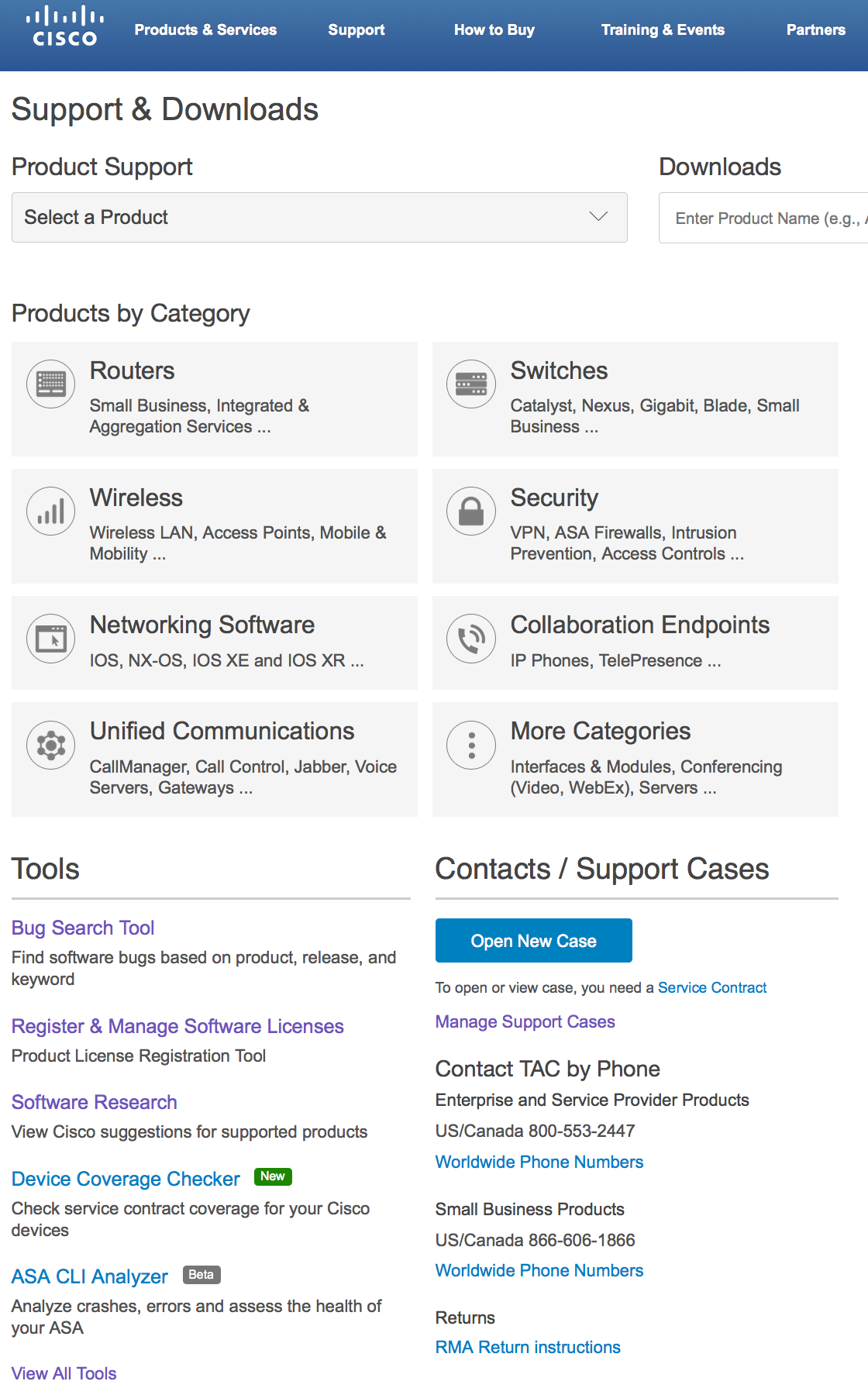
The main homepage is mostly marketing (in my opinion) and is not designed with you, the techie, in mind. Change your bookmark to "www.cisco.com/go/support". This should be your new landing page. This page will be your launch point to product and support information. I will refer to this as the "Support Page" in the rest of the article.
All About The Products⌗
My second bit of advice is to understand how to get to a particular product's support page. A product's support page links to a ton of goodies:
- Data sheets
- End-of-Life notices
- Software downloads
- Software release notes
- Q&A (if available; not all products seem to have this page)
- Install guides
- Config guides
From the Support Page pick the product category and then drill down into the specific family/model.
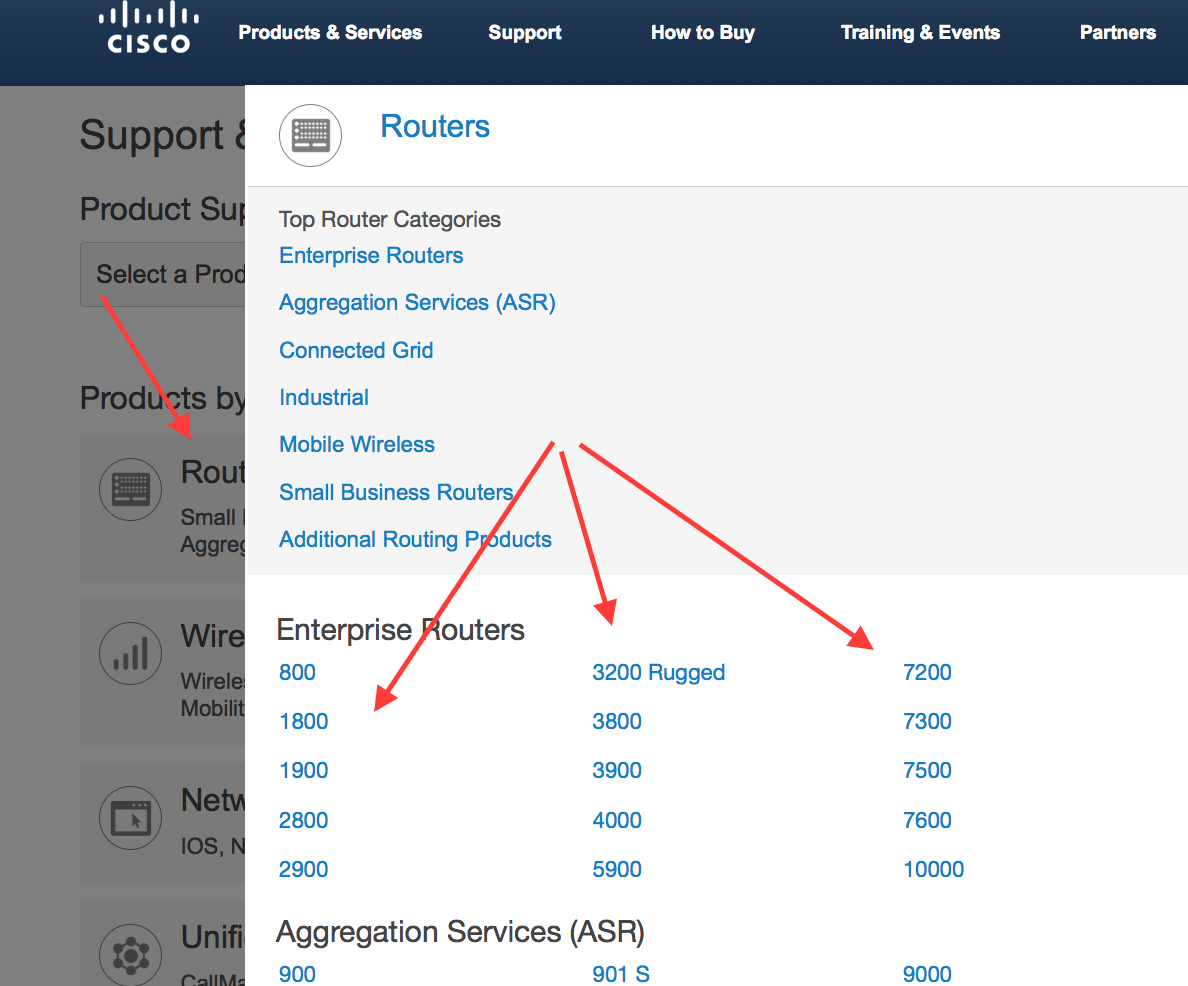
I'll refer to product support pages generically as the Product Support Page in the rest of this post. Just to be clear: each product has its own Product Support Page; it's not one giant page with all the products on it. To get to a Product Support Page start at the Support Page and choose a product family (eg, "Routers") and then a model (eg, "4000") and then the Product Support Page for that product will load (eg, for the ISR 4000 series).
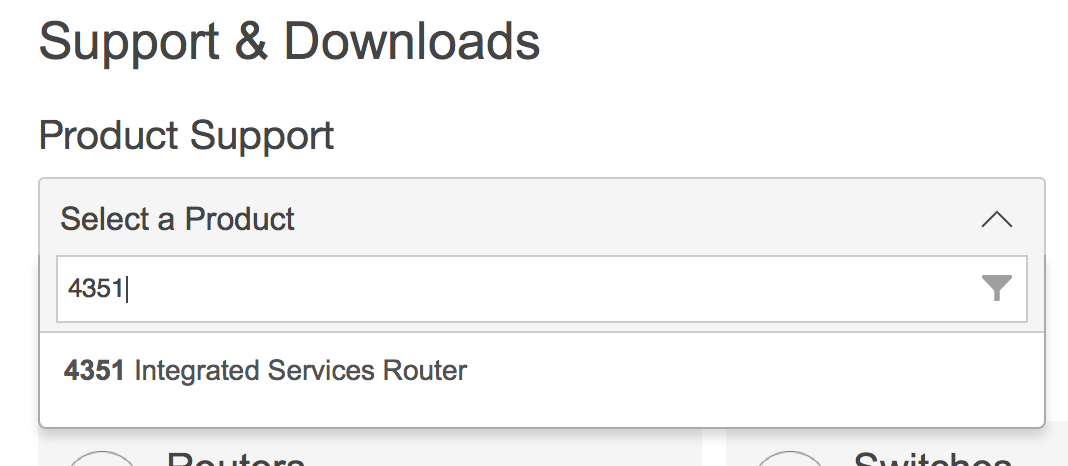
HINT: If you don't see the model you're looking for on the Product Support page, scroll to the bottom of the product listing window and click "View All ....". Or, from the Support Page, use the drop-down menu called "Select a Product" and type of the name/model number.
There are sometimes two links on a Product Support Page that are misleading and not what you might think they are:
- Documentation Roadmaps - This page is not a roadmap for the product. It's only a guide for documentaton related to the product.
- Licensing Information - Sorry, this is not about the Cisco licensing for the product. It's a document that describes the open source software that is used in the product and the associated licensing.
The links on the Product Support Page are almost always in two places. There are links in the main column of the webpage that start about halfway down and extend to the bottom of the page and there are links on the right-hand column, near the top of the page. Look in both areas to find the link you're looking for.
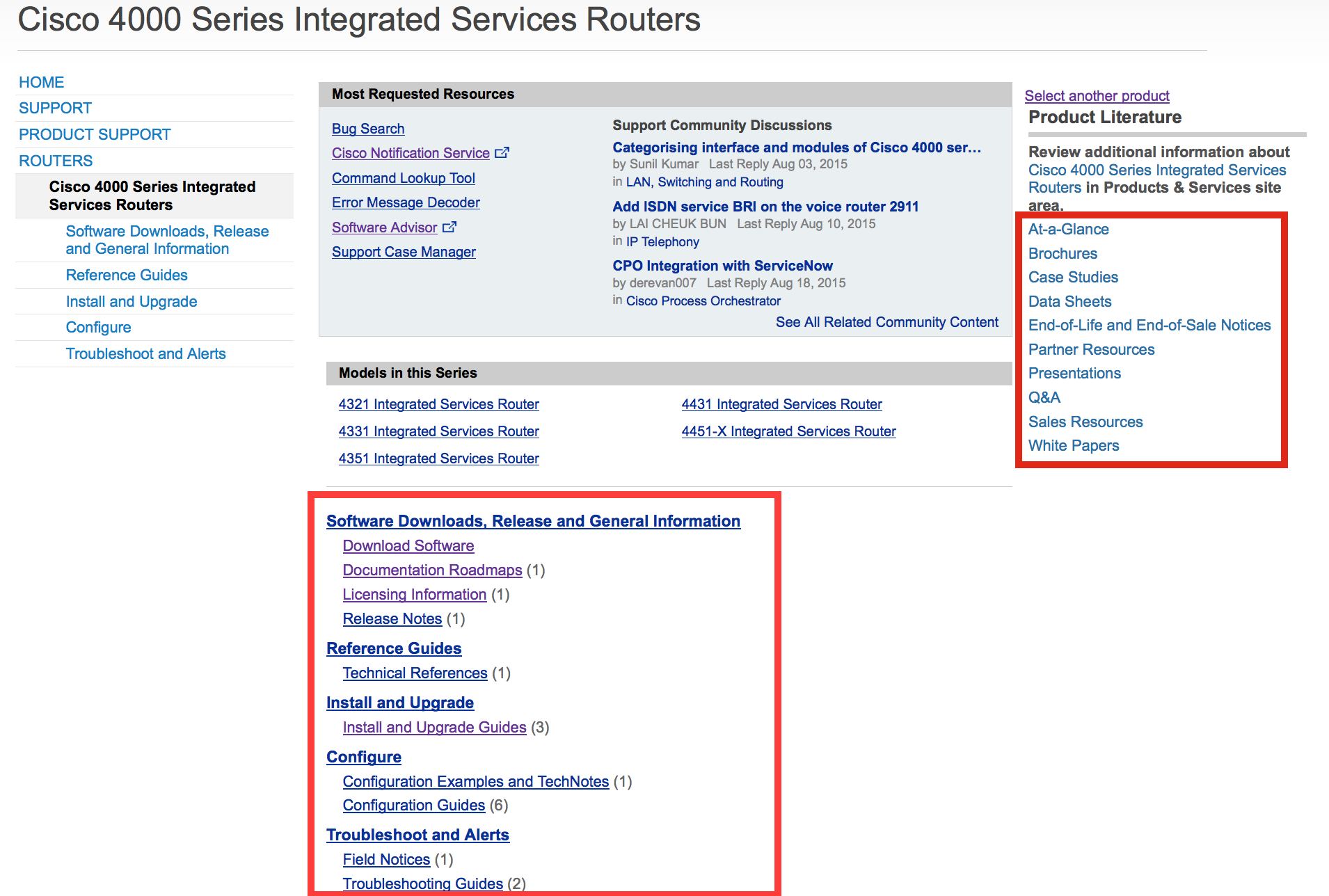
That's it for generic advice. Now on to specifics.
Design Phase⌗
The design phase involves tasks such as equipment selection, understanding software features, and choosing technologies. It also involves putting together a high level architecture and researching examples of best practice.
Data Sheets⌗
Steps: Support Page > Product Support Page > "Data Sheets"
Data sheets contain detailed information about a product such as its features, the different models, detailed specifications (ports, power draw, etc), and product IDs (for ordering). The data sheet is the authoritative source for information on a product.
HINT: On modular platforms such as the Catalyst 6807-XL, there are specific data sheets for the supervisors, I/O modules, and other components. They can all be found on the same data sheets page.
Researching Software Features⌗
Steps: Product Support Page > "View all Tools" under the "Tools" heading > "Cisco Feature Navigator"
HINT: shortcut to the Feature Navigator is www.cisco.com/go/fn.
There is a tool on cisco.com called the Feature Navigator which provides a detailed list of features (by name) that a given software image supports on a given software platform. For example, if you want to know whether IOS-XE 3.16 with the IP Base feature set on the ISR 4351 supports OSPFv3, this would be the tool to use. You can also use Feature Navigator to compare two software images. This is really useful to see what the differences are between two software images on the same platform that have different feature sets (eg IP Base vs AppX).
You can get to the Feature Navigator from the Support Page by going to "View all Tools" under the Tools heading and then scrolling to Cisco Feature Navigator. On the Feature Navigator page, choose "Research Software" to view features in a particular image or choose "Compare Two Software Releases" to compare two images.
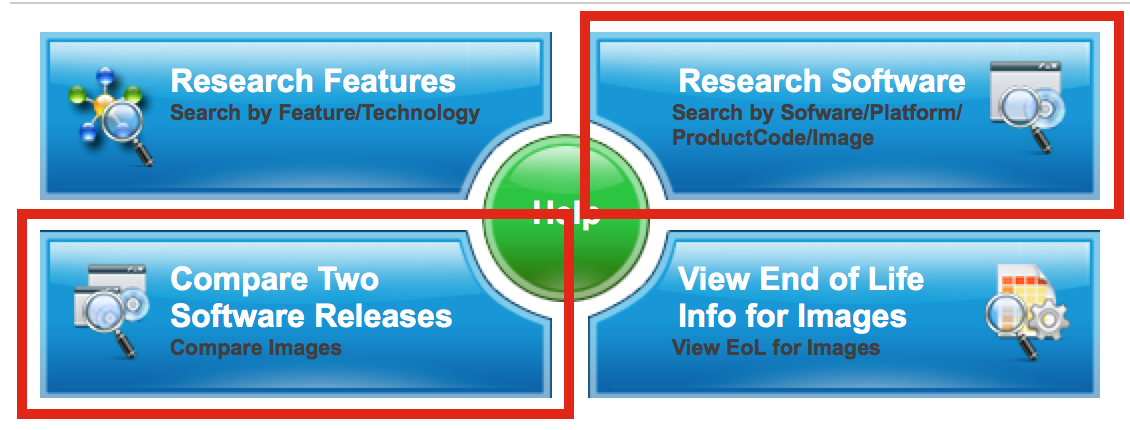
The contents of the Feature Navigator database are maintained by humans and as such are dependent upon those humans having the time and ability to apply updates. There's also the element of human error. I suggest you not take the Feature Navigator as 100% truthful but instead factor it in around 80-90%. Speak directly with Cisco or try things out in the lab to close the gap.
Release Notes⌗
Steps: Support Page > Product Support Page > "Release Notes"
Release notes hold lots of very valuable information: hardware/software compatibility, information about new features, information about new hardware support, and a list of resolved bugs (called "caveats") are some of the most common sections in the release notes.
The release notes are some of the very first pieces of documentation you should read before installing a version of software into your environment.
Software Downloads⌗
Steps:
- Support Page > Type the product model/family into the "Downloads" text box (partial matches will work, eg "4351" will find the ISR 4351), or
- Support Page > Product Support Page > "Download Software"
Software downloads includes operating systems like IOS and NX-OS and also software applications like Identity Services Engine and Prime Infrastructure.
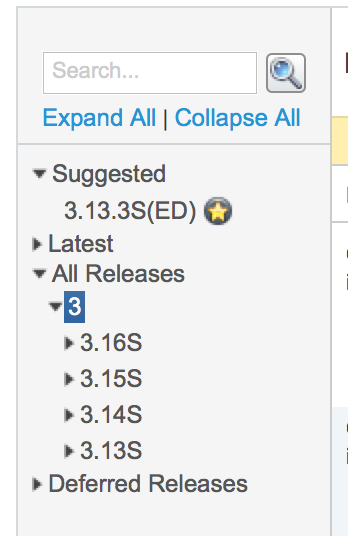
HINT: When you're looking at the list of software and you don't see the version you want, expand the "All Releases" level on the left hand side.
Software Researach⌗
Steps:
- Support Page > "Software Research", or
- Support Page > "View All Tools" under Tools heading > "Software Research"
The million dollar question is always "what's the best software for me to run?" That question is incredibly hard to answer with any credibility. To do a proper job of finding the "best" software for a given situation requires a lot of research, a thorough understanding of the target environment, and ideally a lot of first-hand experience.
Now having said that, Cisco does publish some general, high-level suggestions that you can use as a starting point when choosing software. These suggestions might not be present for each and every product but for a good many of them they are. Just type the product name/model into the "Product" box (or select it from the list) and a list of software will populate below. The releases that Cisco suggests you look further at are marked with a star.
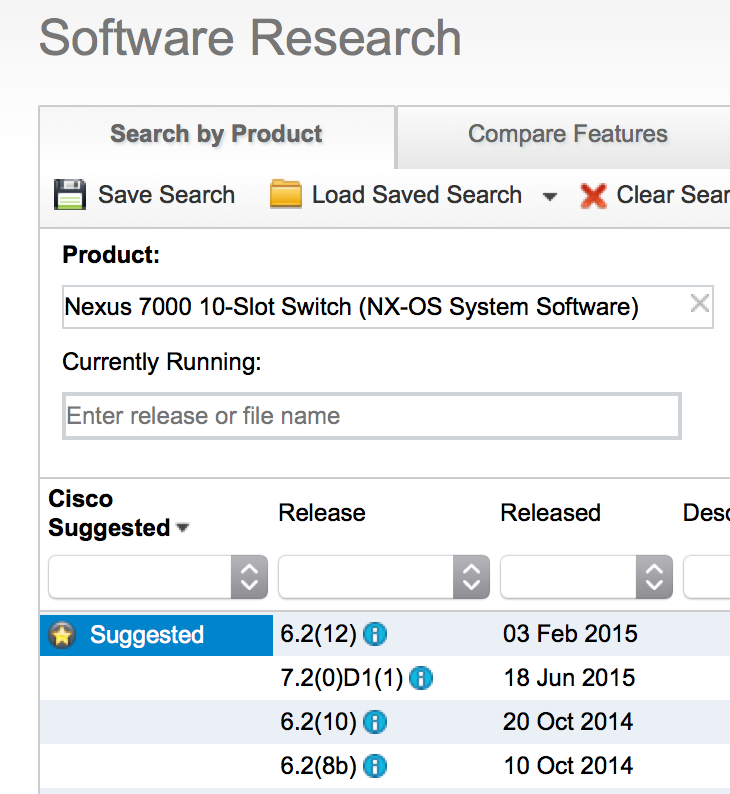
Best Practice & Validated Designs⌗
Steps: From any cisco.com page > "Products & Services" in the very top menu > "Cisco Validated Designs" under "Solutions"
HINT: shortcut to CVDs is www.cisco.com/go/cvd
Cisco publishes very detailed validated design documents (Cisco Validated Design, or CVD) across all of its architectures. These documents are built after very detailed, very extensive lab work. They are never theoretical, they are written based on real lab results. The papers themselves include detailed explanations of how the solution was built, why it was built in such a way, and detailed configuration for each device.
You can find the CVD landing page from any page on cisco.com by clicking on Products & Services in the top menu and then Cisco Validated Designs under the Solutions heading.
From the CVD landing page, navigate to the section that you're interested in and continue drilling down until you get to the exact whitepaper you're looking for.
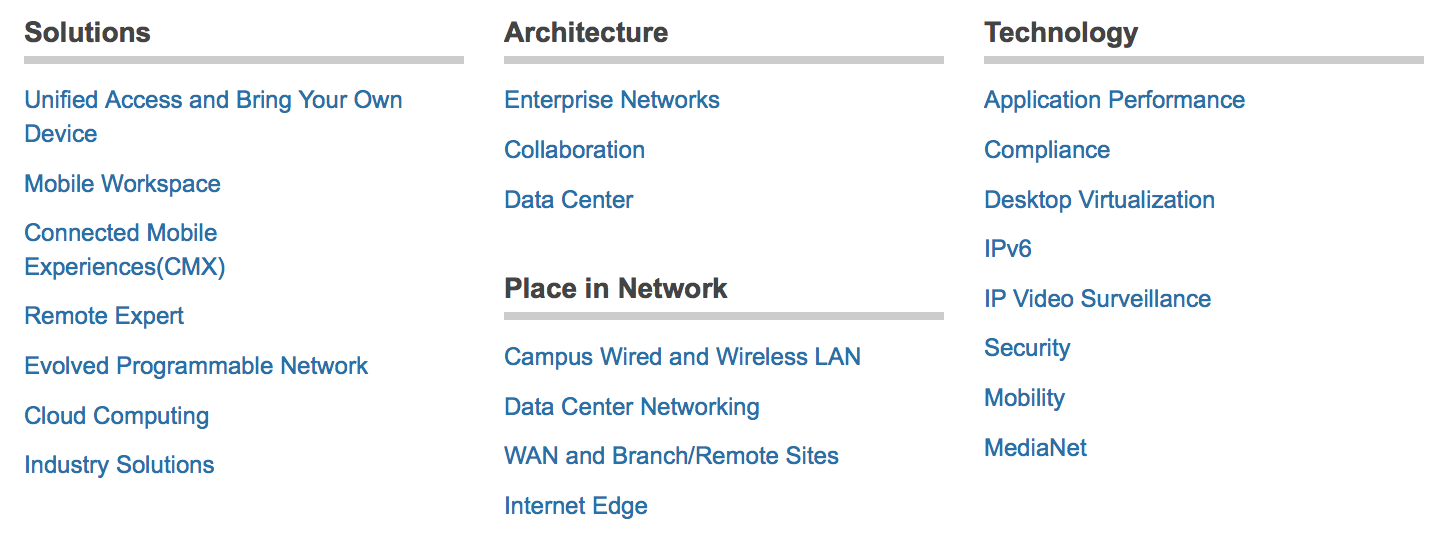
HINT: do not get caught up in the date or version number of the CVDs! If there are 3 versions of a particular CVD but the one that suits your needs best is version 1.0, that's ok. CVDs are updated and republished as technology advances. It doesn't mean that earlier versions are not fit for use.
The CVD papers are huge. Many hundreds of pages long sometimes. It's rare to open a CVD and think "wow, 100% of this design applies to me". It's far more common for bits and pieces to apply. Pick those pieces out and use them.
Transceivers⌗
Steps: Support Page > Choose "More Categories" as your product > Choose "Interfaces and Modules" > Choose "Transceiver" under "Modules"
I'm making a special section for transceivers because the Product Support Page for transceivers has some absolutely critical information on it and because it's not always intuitive to find.
The first critical bit of information on the transceiver Product Support Page is the Install and Upgrade Guide. These guides explain how to properly install/remove the unit and also has a comprehensive list of product IDs for each family of transceiver.
The second critical bit of information is the compatibility matrix. This is one of the most important matricies on cisco.com (in my opinion). This matrix shows which products (routers/switches/IO modules) are compatibile with a transceiver and what the minimum software version is that's needed to support the transceiver.
The reason the transceiver compat matrix is so important is because you cannot assume that a given transceiver will work with a given product. Unfortunately, that's just reality. In fact, even if a transceiver works in one model, doesn't mean it will work in another model of the same family. Unless you know from experience that it works, always check the matrix!
Implement Phase⌗
This is where the rubber meets the road. Devices are installed, configurations are written, and testing commences.
Hardware Installation Guides⌗
Steps: Support Page> Product Support Page > "Install and Upgrade Guides"
Every Cisco product has a hardware installation guide which talks about the physical characteristics of the product, identifies all the ports and connectors, and describes how to mount the product in a rack (or chassis, or whatever the case may be).
Configuration Guides⌗
Steps:
- Support Page > Choose your product > "Configuration Guides", or
- Support Page > Choose "Networking Software" as your product > Pick your software and version > "Configuration Guide"
Configuration guides contain detailed descriptions of how features and protocols work plus example configurations. These guides also describe any applicable hardware dependencies and call out known caveats. These guides contain some of the most useful information on cisco.com (for techies :)
HINT: If you're studying for a Cisco certification, I highly recommend you use the configuration guides as part of your study material.
In my mind there are two types of config guides: product specific and operating system specific.
- Product configuration guide example: The Catalyst 6k runs IOS but its QoS implementation is very different from an ISR or a Catalyst 3750, both of which also run IOS. You should look at the product config guide for the 6k in this case.
- Operating system configuration guide example: All ISR 1800, 2800, 3800, 1900, 2900, and 3900 series routers run IOS classic. BGP on these platforms is very much the same so reading the generic operating system configuration guides are fine in this case.
HINT: If you don't see the Configuration Guide link on the operating system's landing page, go back to the Support Page and choose a different version of the operating system.
Command Reference⌗
Steps:
- Support Page > Product Support Page > "Command References", or
- Support Page > Choose "Network Software" as the product > Choose your operating system and version > "Command References"
Think of the command references as a companion to the configuration guides. The config guides tell you how a feature/protocol works and gives you examples of how to configure it. The command reference gives you a complete list of all commands that the operating system supports and details about the exact syntax of each command. It can also tell you how different commands interoperate, whether different command arguments are compatible, and so on.
HINT: IOS and IOS-XE also have a master index of all commands. If you're unsure of which section in the command reference to look in, you can work backwards by looking the command up in the master index.
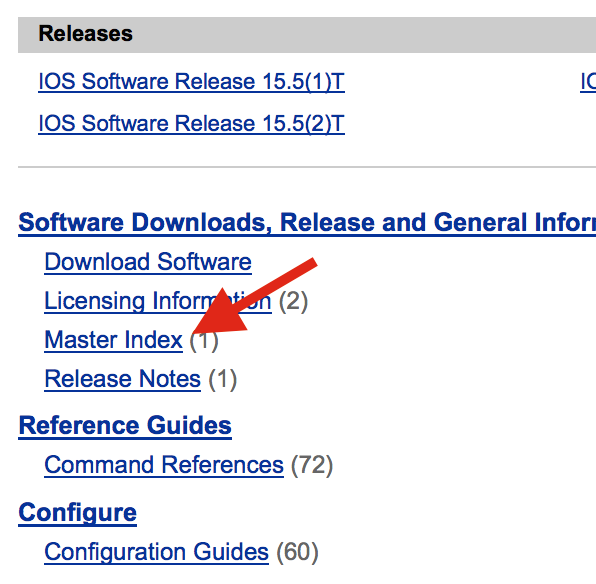
Master index:
- Support Page > Choose "Network Software" as the product > Choose an IOS release or "IOS XE S" > "Master Index"
If you don't see the "Master Index" link try going back and picking a different IOS version. I've found that not all IOS Product Support Pages have a link to the master index. If you're looking for IOS-XE, make sure you're picking "IOS XE S" and not "SE" or "SG".
Operate Phase⌗
At this point things are up and running and we're trying to keep the system healthy and operational.
Security Notices⌗
Steps: www.cisco.com/security
This landing page isn't really related to product support but stands on its own as the portal to Cisco's security intelligence and product security advisories. The main page lists recent security advisories, blog posts, whitepapers, Snort rule releases, and more.
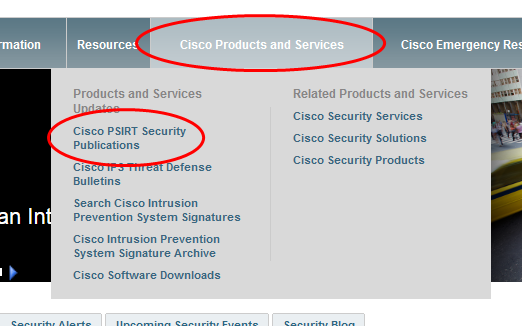
To find security notices related to Cisco products, click the "Cisco Products and Services" menu and then click "Cisco PSIRT Security Publications". The page that loads will show recent security advisories and allow for searching through the advisory database.
HINT: "PSIRT" stands for Product Security Incident Response Team. It's the team within Cisco that coordinates the verification, research, documentation, and disclosure of security issues that affect Cisco products.
Field Notices⌗
Steps: Support Page > Product Support Page > "Field Notices"
Field notices are notifications from Cisco to customers about an issue with a product. Component defects or manufacturing issues would be cause for a field notice. Security issues don't count when it comes to field notices; they would be handled through the Cisco PSIRT (see Security Notices right above). Field notices are rare, but when they are published it's worth your time to read and understand them.
Product Warranty⌗
Steps: Support Page > "Warranty Information" under the "Support Services" header > "Warranty Finder"
The warranty finder tool lets you find the warranty coverage for a given product name. The search results will show you warranty duration, RMA turnaround time, and whether or not the warranty entitles you to TAC access.
End-of-Life and End-of-Sale Notices⌗
Steps: Support Page > Product Support Page > "End-of-Life and End-of-Sale Notices"
Cisco does its best to publish the EoS/EoL milestones for all products a minimum of 6 months prior to the EoS date. Once a notice is published, it's linked from a Product Support Page. The notice will clearly outline the dates and schedule for the product to reach end-of-life. The schedule starts with end-of-sale and then gradually moves through some milestones including last day of software maintenance and last day of support (ie, TAC) before finally going end-of-life.
HINT: Cisco's full EoS/EoL policy can be found here: http://www.cisco.com/c/en/us/products/eos-eol-policy.html
Notification Service⌗
Steps: Support Page > "View All Tools" under Tools heading > "Cisco Notification Service"
The notification service lets you sign up to receive email alerts for:
- Security notices
- Software bugs
- Field notices
- End-of-life and end-of-sale notices
- Software releases
The tool is quite powerful and allows you to generate notices just how you like. You can pick which product(s) you want to be notified about, which software version(s) and even schedule the notice so instead of hitting your inbox every day, it comes in once a week, for example.
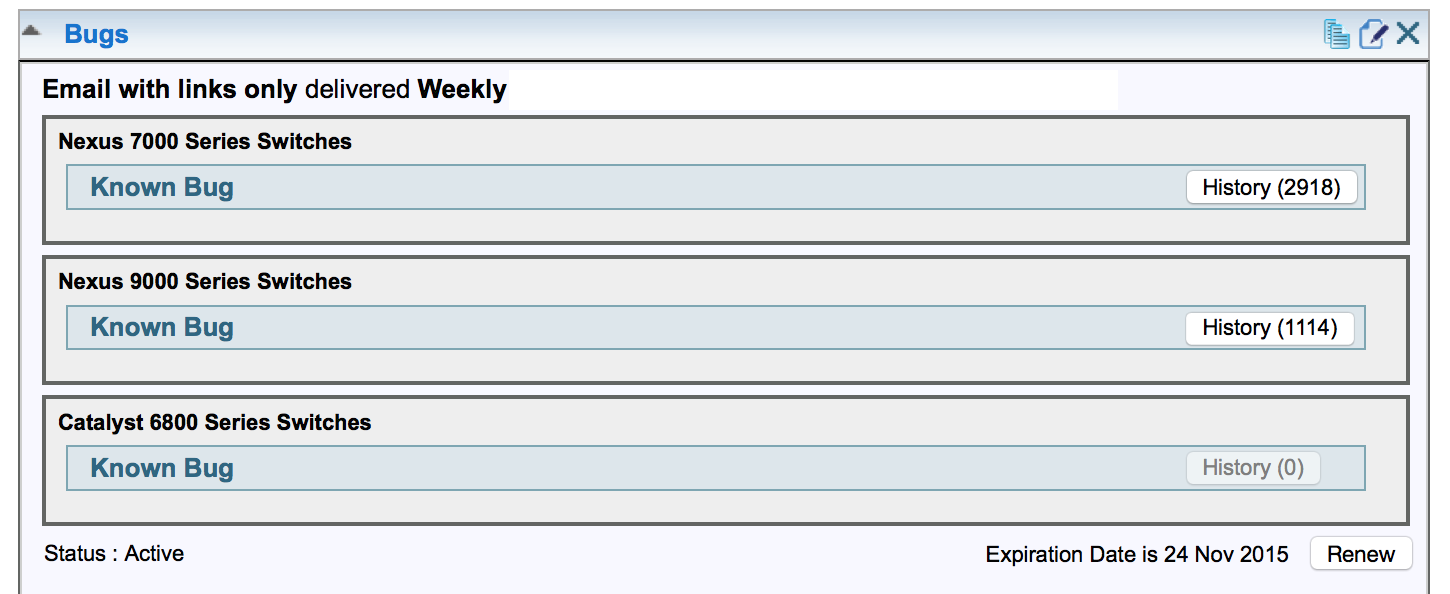
What Else?⌗
What tricks do you use when navigating cisco.com? Post a comment below and add to this list!
Disclaimer: The opinions and information expressed in this blog article are my own and not necessarily those of Cisco Systems.